
Download Excel SMS Sending Software
Download the latest Free Excel SMS sending software.
You can download the software and log in with the demo version to see how it works.
Under the user settings, you will need to enter your username and password.
Once logged in, you can press the tab for Send SMS.
Check the button Get Categories and it will load with the databases distributed geographically.
On the Right column, you can enter the message in the message box and the no of sms you want to send. Above you will be informed about the total number of mobile numbers in those categories.
At the bottom bar, the validity of the package and the No. of SMS left is displayed for user convenience.
The Second Tab is for Campaigns where you can track.
Name
Sender
No. Of SMS Sent
Date and Time and
The Status of the Campaign – Successful / unsuccessful.
The Third tab is for Sent Sms to retrieve the sms sent. This displays the actual Mobile numbers which received the message and status of the message.
| Software Minimum Requirement and Installation / Uninstallation Instruction |
Bulk SMS XL requires active Internet connection to send/receive SMS messages. Internet speed
can be any, but DSL with 256kb is recommended.
Operating Systems
Windows 8, Windows 7, Windows Vista.
Microsoft Office® Versions
Office 2013 Professional ( 32 bit ), 2010 Professional ( 32 bit ), Office 2007, Office 2003,
Office XP (2002),
Software
Bulk SMS XL 4.5
Hardware Minimum Requirement
CPU
300 MHz or higher
RAM
256 MB or higher
Desk Space
20 MB or more (depending on your data)
Install Bulk SMS XL 4.5
Before installing BULK SMS XL 4.5, make sure your computer meets the minimum
To install BULK SMS XL 4.5
- Uninstall any existing versions of Bulk SMS Software you have installed.
(See “Uninstall Bulk SMS XL” below.) - Close all open applications, especially any Excel processors.
- Unzip SMS_XL.zip Locate and double-click the file branded.exe (for 32/64 bit)
the installation program begins installing Bulk SMS Software. Follow the on-screen
prompts to complete the installation. - Open Excel Processor click on Add on, fill User Name and password.
Uninstall Bulk SMS XL 4.5
You can remove existing versions of Bulk SMS Software from your computer by using the
Bulk SMS Software uninstall program. When you uninstall, all of the program files are
removed from your computer.
To uninstall Bulk SMS XL in Windows Vista and above
- At the Start menu, select
- Control Panel > Programs > Uninstall a Program.
- Select the version of Bulk SMS XL that needs to be removed, and then click Uninstall.
- Follow the on-screen prompts to remove the application

| © 2011-12 MySmsIndia All Right Reserved | Promoted by: MySmsMantra.com | Website Design By : MicroNet Group |

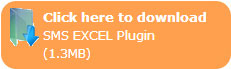
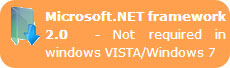
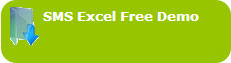

 www.MySmsIndia.com
www.MySmsIndia.com